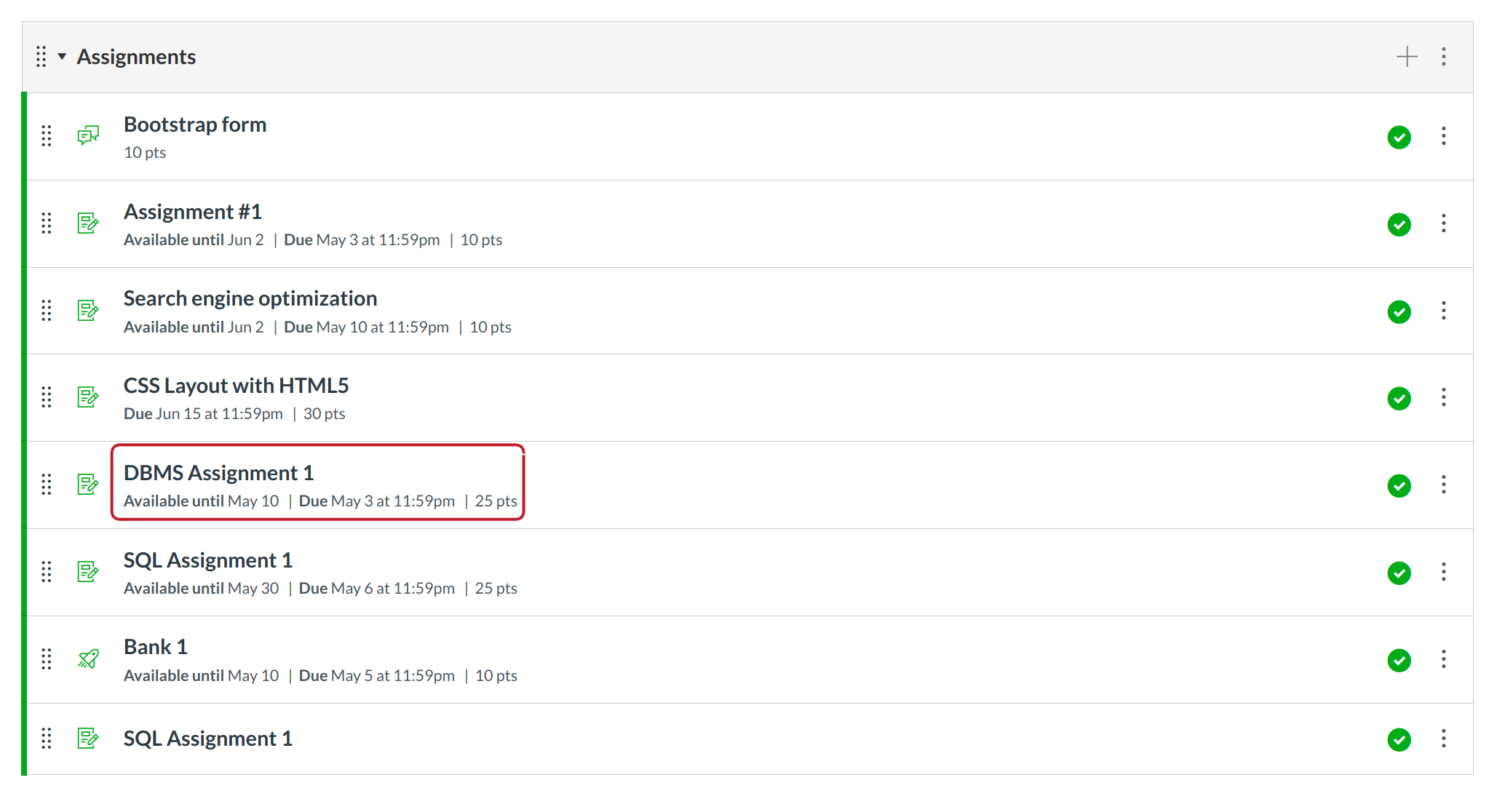How do I open a Rubric in Grading Tool?
If you have added a rubric to an assignment, you can view the rubric in Grading Tool.
Note: If you intend to use a rubric for grading, be sure to select the Use this rubric for assignment grading checkbox when adding a rubric to an assignment.
Open Assignments
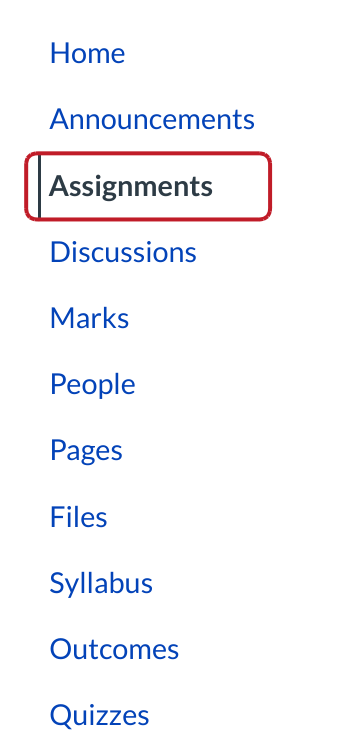
Click the assignments link in course navigation.
Open Grading Tool
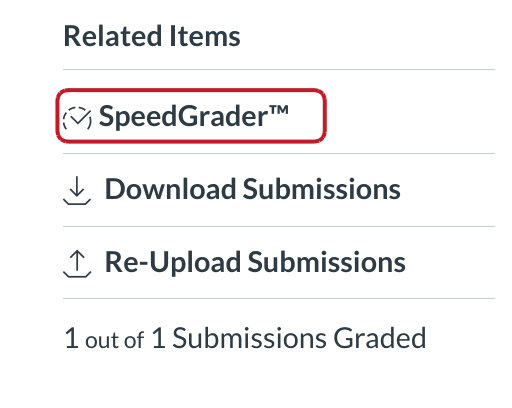
Grading Tool will be available in every graded assignment, including quizzes or graded discussions.
Open Grading Tool from a Graded Assignment or Quiz
Within a graded assignment or quiz, the Grading Tool link will appear in the sidebar under Related Items.
View Rubric
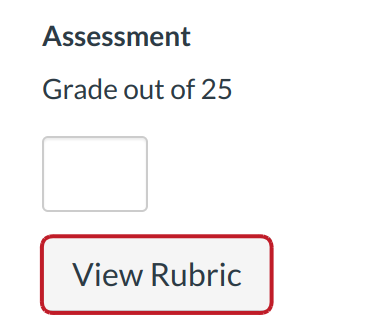
Click the View Rubric button
Evaluate the Assignment
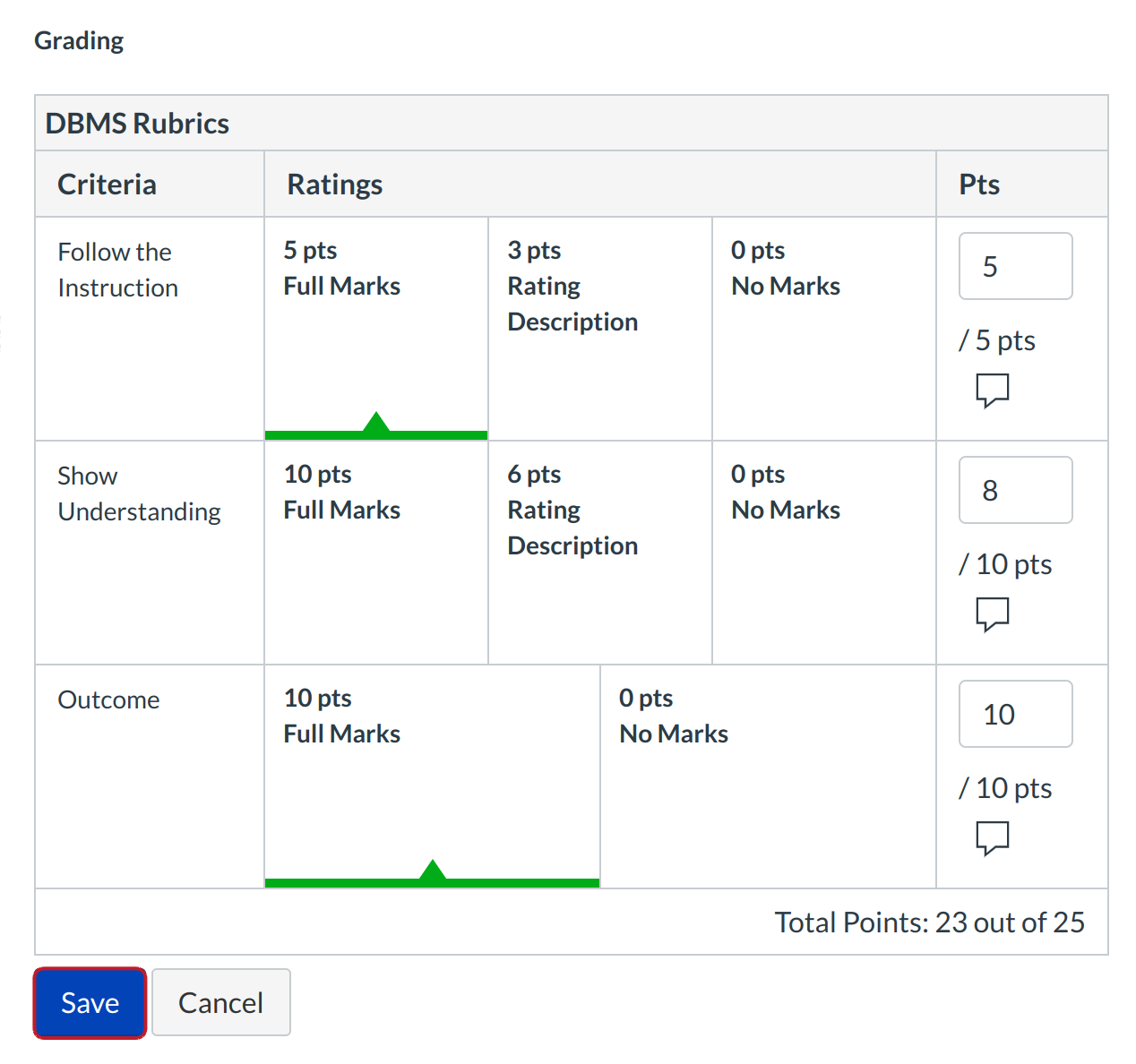
Use the rubric to evaluate the assignment. Select the grade for each criteria by clicking the appropriate category. Click the Save button to save the grade.
Note: If you intend to use a rubric for grading, be sure to select the Use this rubric for assignment grading check box when adding a rubric to an assignment in order to use Grading Tool for grading purposes.
View Grade
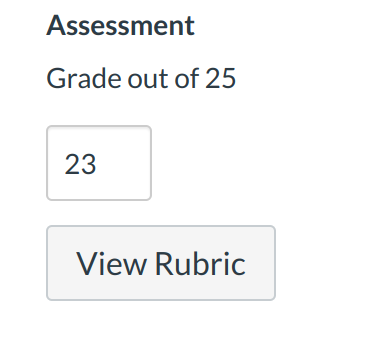
View the grade.